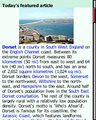Opera Mini is a web browser designed primarily for mobile phones, but also for smartphones and personal digital assistants. It uses the Java ME platform and consequently requires that the mobile device be capable of running Java ME applications. Opera Mini is offered free of charge, supported through a partnership between its developer, the Opera Software company, and the search engine company Google.[2]
Opera Mini was derived from the Opera web browser for personal computers, which has been publicly available since 1996. Opera Mini began as a pilot project in 2005. After limited releases in Europe, it was officially launched worldwide on January 24, 2006.
Opera Mini requests web pages through the Opera Software company's servers, which process and compress them before relaying the pages back to the mobile phone. This compression process makes transfer time about two to three times faster, and the pre-processing smooths compatibility with web pages not designed for mobile phones.
About 40 million mobile phones have shipped with a copy of Opera Mini pre-installed. Opera Mini's overall market share compared with other web browsers, both desktop and mobile, is about 0.06%.[3]
Opera Mini was derived from the Opera web browser for personal computers, which has been publicly available since 1996.[4] Opera Mini was originally designed for mobile phones that would ordinarily be incapable of running a web browser.[5] It was first introduced on August 10, 2005 as a pilot project in cooperation with the Norwegian television station TV 2.[6] At that time, Opera Mini was only available to TV 2 customers.
A beta version was made available in Sweden, Denmark, Norway, and Finland on October 20, 2005.[7] After the final version was launched in Germany on November 10, 2005,[8] and quietly released to all countries through the Opera Mini website in December, the browser was officially launched worldwide on January 24, 2006.[9]
On May 3, 2006 Opera Mini 2.0 was released. It included new features such as the ability to download files, new custom skins, additional search engine options on the built-in search bar, a speed dial feature, and new search engines, and improved navigation.[10]
On November 1, 2006 Opera Mini 3 beta introduced secure browsing, RSS feeds, photo uploading and content folding into its list of features and capabilities.[11] Content folding works by folding long lists such as navigation bars into a single line that can be expanded as needed. A second beta was released on November 22,[12] and on November 28, the final version of Opera Mini 3 was released.[13]
November 7, 2007 saw the release of Opera Mini 4. According to Johan Schön, technical lead of Opera Mini development, "the entire code" was rewritten.[14] Opera Mini 4 includes the ability to view web pages similar to a desktop based browser by introducing Overview and Zoom functions, as well as a landscape view setting. In Overview mode, the user can scroll a zoomed out version of certain web pages.[15] Using a built-in mouse cursor, the user can zoom into a portion of the page to provide a clearer view; this is similar to the functionality of Opera's Nintendo-based web browsers. This version also includes the ability to sync with the personal computer edition of Opera.[16][17]
Prior to Opera Mini 4, the browser was offered in two editions: Opera Mini Advanced for high-memory MIDP 2 phones, and Opera Mini Basic for low-memory MIDP 1 phones.[18] Opera Mini 4 has now taken the place of Opera Mini Advanced.[19] The older Opera Mini 3 Basic is still available for low-memory phones.[20]
Originally, Google was the default search engine on Opera Mini.[21] However, on January 8, 2007, Opera Software and Yahoo! announced that a partnership to make Yahoo! search the default instead.[22] But on February 27, 2008, Opera Software officially announced that Opera Mini's and Opera Mobile's default search engine would return to Google from Yahoo!. This can be seen as a response to complaints from users of these mobile web browsers, that found the Yahoo! OneSearch service confusing and complex to use, contrasting then with the ease of use and simplicity of Google.
It was published in the New York Times on October 27, 2008 that an iPhone client has been developed but that Apple won’t let the company release it because it competes with their own browser Safari[23].
[edit] Functionality
Unlike ordinary web browsers, Opera Mini fetches all content through a proxy server that reformats web pages into a format more suitable for small screens.[24] A page is compressed, then delivered to the phone in a markup language called OBML (Opera Binary Markup Lang
uage).[25] This compression process makes transfer time about two to three times faster[15] and the pre-processing also smooths compatibility with web pages not designed for mobile phones.[26]
By default, Opera Mini opens only one connection to the proxy servers, and then keeps that connection open and re-uses it over and over. This improves transfer speed and also enables the servers to quickly synchronize changes to bookmarks stored in Opera Link.[27]
The Opera Software company maintains over 100 proxy servers to handle Opera Mini traffic. They run Linux and "are massively parallel and massively redundant."[28]
[edit] Small-Screen Rendering
For devices with screens 128 pixels wide or smaller, the default rendering mode is Small-Screen Rendering (SSR). In this mode, the page is reformatted into a single vertical column so that it need only be scrolled up and down.[15] Long lists and navigation bars are automatically collapsed (hiding most of the list or bar) by a feature known as "content folding". A plus (+) sign is displayed next to the collapsed content. When clicked, it toggles content folding on that list or bar.[29]
Web developers can turn on Small-Screen Rendering on the desktop edition of Opera to see how their web site will display on mobile editions of Opera.[30]
In Small-Screen Rendering mode, images are scaled down to no more than 70% of the screen size in either direction.[31]
[edit] JavaScript support
Opera Mini has limited support for JavaScript. Before the page is sent to the mobile device, its onLoad events are fired and all scripts are allowed a maximum of two seconds to execute. The interval and setTimeout functions are disabled, so scripts designed to wait a certain amount of time before executing will not execute at all.[32]
After the scripts have finished or the timeout is reached, all scripts are stopped and the page is compressed and sent to the mobile device. Once on the device, only a handful of events are allowed to trigger scripts:[32]
onUnload: Fires when the user navigates away from a page[33]onSubmit: Fires when a form is submitted[33]onChange: Fires when the value of an input control is changed[33]onClick: Fires when an element is clicked[33]
When one of these events is triggered, Opera Mini sends a request to the proxy server to process the event. The proxy server then executes the JavaScript and returns the revised page to the mobile device.[32]
Pop-ups, if not blocked by the JavaScript restrictions, replace the web page being viewed.[34]
[edit] Features
Scrolling is achieved with the device's arrow keys, its number keys, or a stylus.[15][35]
Opera Mini may also be set to landscape mode, where it will rotate the page 90 degrees. This is useful for screens that are significantly taller than they are wide. However, this feature is not yet available on BlackBerries and some other devices.[15]
The image quality may be set to "Low", "Medium", or "High".[36] The higher the image quality, the more data is transferred and the longer it will take to load pages.[37]
Opera Mini supports only one font,[31] which can be set to "Small", "Medium", "Large", or "Extra large" size.[36] If a web page uses Courier or a generic monospaced font, the one font is still used, but the characters are spaced out so that each character takes up the same amount of space.[31]
[edit] Browsing tools
Opera Mini features a search bar capable of using several pre-configured search engines,[38] with the user being able to add additional search engines.[36] The default search engine is Google.
Additionally, Opera Mini features shortcut keys,[39] skins,[40] and a web feed aggregator.[41] It can save bookmarks,[42] download files,[43] and it remembers the user's browsing history.[44]
[edit] Privacy and security
When using Opera Mini 4.0 or 3.0 Advanced, the connection between the mobile device and the proxy server is always encrypted for privacy and security. The encryption key is obtained on the first start by requesting that the user press random keys a certain number of times.[45] When using Opera Mini 3.0 Basic, the connection is not encrypted. Opera Mini has received some criticism because it does not offer true, end-to-end security when visiting encrypted sites such as PayPal.com.[46] When visiting an encrypted web page, the Opera Software company's servers decrypt the page, then re-encrypt it themselves, breaking end-to-end security.[47]
[edit] Standards support
As of version 4, Opera Mini uses the same layout engine that is included in Opera 9.5.[48] This means that Opera Mini supports almost all of the web standards supported in Opera 9.5. However, unlike the desktop edition of Opera, Opera Mini includes no support for Web Forms 2.0. Also, frames are flattened because of client limitations, and dotted and dashes borders are displayed as solid borders due to bandwidth and memory issues.[31] And because Opera Mini reformats web pages, it does not pass the Acid2 standards compliance test.[49][50]
Opera Mini supports bi-directional text, meaning that it can display text in right-to-left languages such as Arabic and Hebrew in addition to left-to-right languages like English, French, and Spanish.[14]
[edit] Low-memory device support
For MIDP 1, low-memory devices, the older Opera Mini 3 Basic is still available.[20] Its features include an option to increase the text size, as the default text size is too small for some web sites.[51] Opera Mini 3 Basic uses less advanced compression, does not support full page view, does not include support for favicons, does not scroll as smoothly, does not feature a built-in clock, and does not support encryption.[18] When browsing an encrypted web page with Opera Mini 3 Basic, the page is actually decrypted before being sent to the mobile phone.[47]
[edit] Market adoption
In all, about 40 million mobile phones have shipped with a copy of Opera Mini pre-installed.[52] Opera Mini's overall market share compared with other web browsers, both desktop and mobile, is about 0.02%.[53]
[edit] Network operators
The following mobile network companies preinstall Opera Mini on their mobile phones:[54]
- T-Mobile[55]
- Helio, the first U.S carrier to sign a deal with Opera, for use on the Helio Ocean device [56]
- Vodafone Germany
- Tata teleservices India
- TMN (Portugal)[57]
- Telefónica Móviles de España (Spain)
- Polska Telefonia Cyfrowa (Poland)[58]
- KongZhong (China)
[edit] Devices
The following devices come pre-installed with Opera Mini. Note that some of these devices only include Opera Mini when bought from certain network operators.[54]
- Motorola KRZR K1, K1, V980, E2, L7, RAZR V3, and RAZR V3i
- Nokia 2610,3120c, 3500c, 6131, 6233, 6085, 6280, 5500, 5310, 5610, 3110, 7373, 6131, 5300, 6230i, 5070, E65, N70,[59] N95, N71, N73, 6288, 6103, 6080, 6070, and 6300[60]
- Sony Ericsson W810i, K608i, K610i, K310i, Z610i,[59] Z530i, Z550i, K750i, K550, W200i, K530i and K510i
- Samsung X160, E570, E420, X510, X650, E900, SGH-E250, U700, ZV60, D900i, D900, and Z400[61]
- LG K880, KU250, KE970, and KU311
- SAGEM My411x and P9521
- BenQ-Siemens EL71 and EF81
- BenQ E71
- Spice S9